Are you an Amazon Firestick user wondering how to sign in without selecting a TV brand? Sometimes, during the initial setup, the device prompts you to pair the remote with your TV for volume and power control. If you want to skip this step and focus on signing in, follow this easy, to get started.

Step-by-Step Guide for Amazon Firestick Users
1. Set Up Your Amazon Firestick
- Connect your Firestick to your TV via the HDMI port and plug in the power adapter.
- Switch your TV to the HDMI input where the Firestick is connected.
2. Connect to Wi-Fi and Update Your Firestick
- Turn on your Firestick, and it will prompt you to connect to a Wi-Fi network.
- Once connected, the Firestick will automatically check for updates and install them.
3. Skip the TV Brand Selection
- During the setup process, you’ll see an option to pair your remote with a TV brand for volume and power controls.
- Look for the “Skip” or “Not Now” option on the screen.
- Select it to bypass the TV brand selection.
This step allows you to continue the setup without configuring your remote for TV-specific features.
4. Sign In to Your Amazon Account
- After skipping the TV brand setup, the next screen will prompt you to log in.
- Use the on-screen keyboard to input your Amazon account credentials.
- Alternatively, visit amazon.com/code on your phone or computer and enter the code displayed on your TV screen.
5. Complete the Setup Process
- After logging in, finish the remaining steps such as enabling parental controls or personalizing your content recommendations.
- Once done, your Firestick will be ready for use!
6. Optional: Pair Your Remote Later
If you decide to enable the volume and power buttons later, here’s how to do it:
- Go to Settings > Equipment Control > Manage Equipment > TV.
- Follow the prompts to select your TV brand and pair the remote.
Why Skip the TV Brand Setup?
- You don’t need to pair the remote to enjoy streaming apps and services on your Firestick.
- Skipping this step lets you complete the setup faster and focus on using the device.
- All navigation buttons (like Home, Back, and Select) will work without pairing.
FAQs
Can I use the Firestick remote without selecting a TV brand?
Yes, the remote’s basic functions like navigation, selecting apps, and playback controls will work even if you skip the TV brand setup.
Will skipping the TV brand setup affect streaming?
No, skipping this step won’t impact your ability to stream content or use Firestick apps.
How do I pair my remote later?
Go to Settings > Equipment Control > Manage Equipment > TV and follow the instructions to pair your remote.
Conclusion
Amazon Firestick users can easily sign in without choosing a TV brand by following the simple steps above. This ensures a hassle-free setup and allows you to start streaming your favorite content right away.
For more tips and tricks on using your Firestick, bookmark this guide and enjoy seamless streaming!
Recommended:
Why does the Q-Symphony feature grey out when connecting Apple TV to a soundbar via HDMI eARC?
QLED vs. OLED: What’s the Difference and Which Is Better?
Is Samsung Crystal better than QLED? A Detailed Comparison for Users
Samsung UN65DU7200FXZA Stand Width: A Complete Guide for TV Setup
LG 55UH7650 Release Date and Complete Overview

David reviews TVs and leads the Personal Tech team at hamsterkombatdailcipher, covering mobile, software, computing, streaming, and home entertainment. We provide helpful, expert reviews.

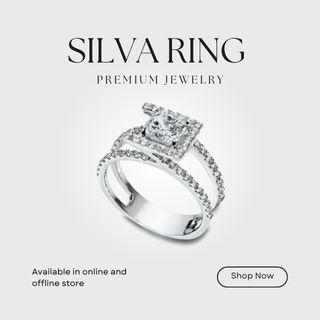


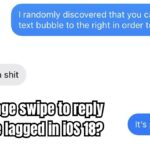
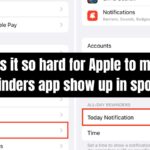
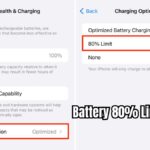

3 thoughts on “How to Sign into Amazon Firestick without Choosing TV Brand?”