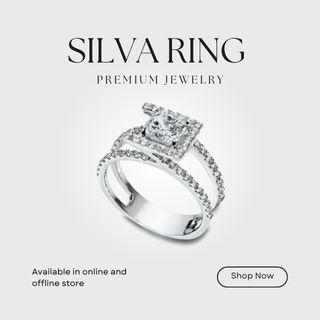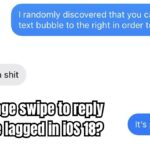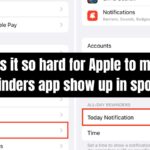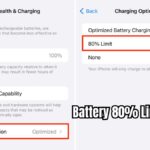If you’re searching for an easy way to switch HDMI inputs on your LG C4 TV, you’re in the right place. This guide explains how to change inputs, rename HDMI ports, and set a default HDMI input for a seamless TV experience.
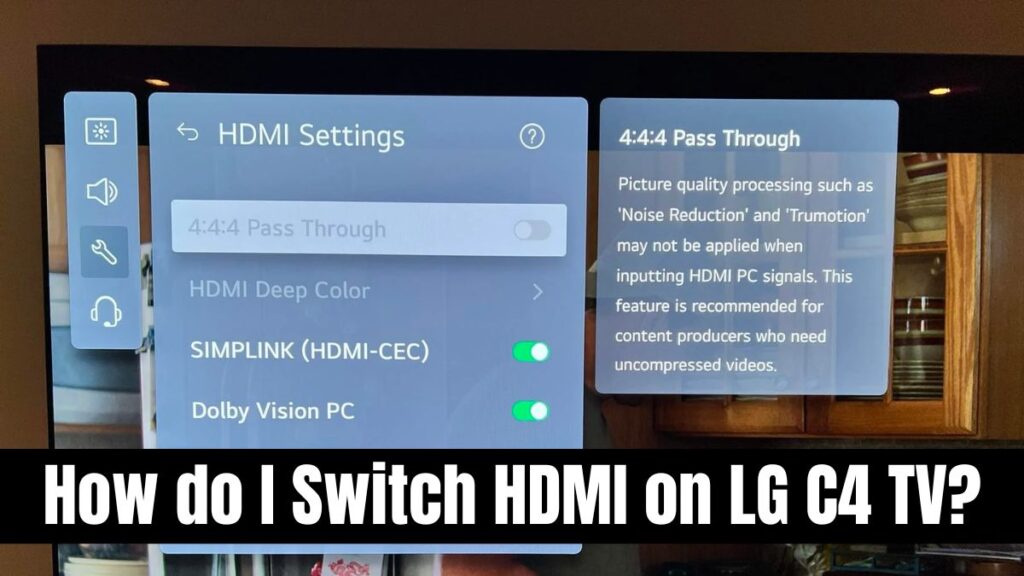
How do I Switch HDMI on LG C4 TV?
1. How to Switch HDMI Inputs Using the Remote
Switching HDMI inputs on the LG C4 TV is simple with your remote control:
- Locate and press the plug icon on your remote (it resembles a power plug).
- A menu of available inputs will appear at the bottom of your screen.
- Use the arrow keys to navigate to your desired HDMI input, such as HDMI 1 or HDMI 2.
- Press the OK button to select the input, and your TV will switch immediately.
2. Rename HDMI Inputs for Better Organization (Optional)
Renaming your HDMI inputs helps you quickly identify connected devices like gaming consoles or streaming boxes. Here’s how:
- Press the Home button on your remote.
- Go to the Home Dashboard and find the HDMI inputs on the left side.
- Select the three dots (or gear icon) to access the input settings.
- Choose the HDMI input you want to rename, delete its current name, and type a new one, like “PlayStation” or “Streaming Stick.”
- Save the changes, and your input names will be updated.
3. Set a Default HDMI Input for Convenience
Make your LG C4 TV start with your preferred HDMI input every time you power it on:
- Open Settings from the menu.
- Navigate to General > System > Additional Settings > Home Settings.
- Under Power On Screen, select Recent Input to have the TV resume the last HDMI input you used.
Why Customize HDMI Settings on Your LG C4 TV?
Customizing HDMI inputs improves navigation, saves time, and enhances your viewing experience. Whether you’re switching between a gaming console, Blu-ray player, or streaming device, these steps ensure a smooth transition every time.
By following these simple tips, you can switch HDMI inputs, rename them for clarity, and set a default input on your LG C4 TV, making it a personalized entertainment hub.
FAQs: Switching HDMI on LG C4 TV
How do I change the HDMI input on my LG C4 TV?
To change the HDMI input, press the plug icon on your remote, select your desired HDMI input from the list, and press OK to switch.
Can I rename HDMI inputs on my LG C4 TV?
Yes, you can rename HDMI inputs. Go to Home Dashboard, select the gear icon to edit input names, and save your changes.
How do I set a default HDMI input on my LG C4 TV?
To set a default input, go to Settings > General > System > Additional Settings > Home Settings, and select Recent Input to have the TV start with the last used HDMI.
Why can’t I switch HDMI inputs on my LG C4 TV?
Ensure your remote is working properly. If there’s no response, try replacing the batteries or resetting the TV to resolve any remote or input issues.
How do I access HDMI input settings on LG C4?
Press the Home button on your remote, navigate to Home Dashboard, and select the HDMI input settings to customize them.
Recommended:
- LG C4 Latest Update: Check What’s New and How to Update LG C4 Version 23.20.36
- C4 G4 Difference LG | LG C4 vs. LG G4: Key Differences Explained (2024)
- LG 55UH7650 Release Date and Complete Overview
- How to Install Zuzz.tv on My Smart TV: Step-by-Step Guide (2024)
- Difference Between Samsung DU8000 and CU8000?

David reviews TVs and leads the Personal Tech team at hamsterkombatdailcipher, covering mobile, software, computing, streaming, and home entertainment. We provide helpful, expert reviews.