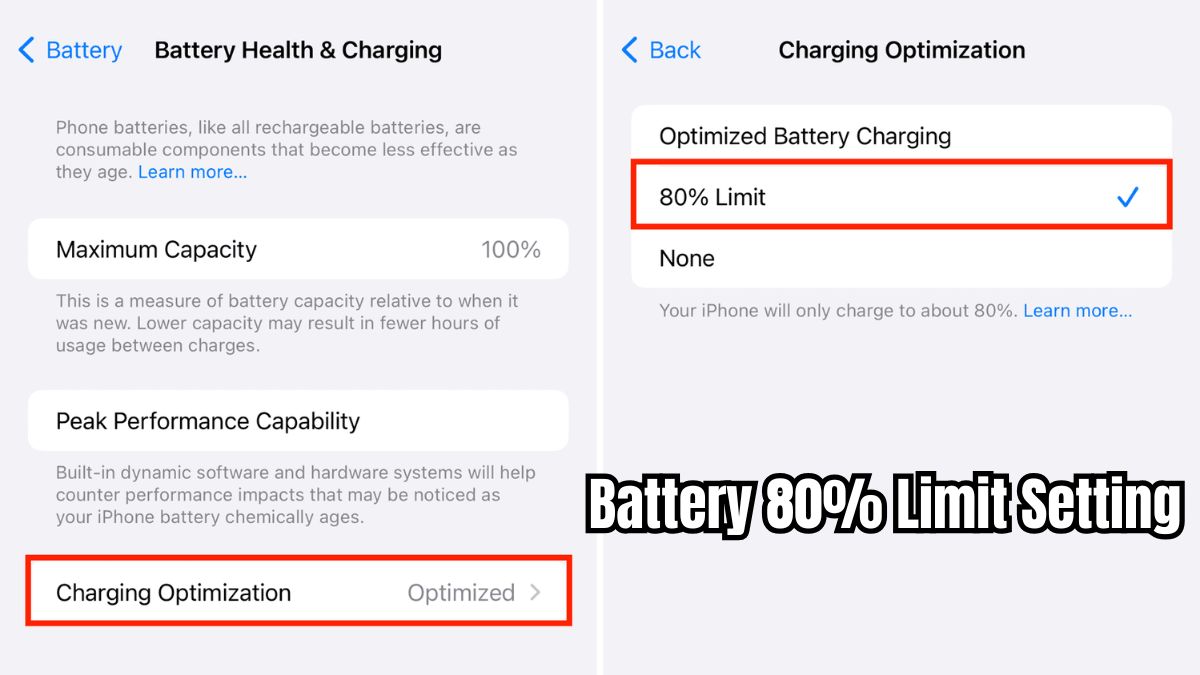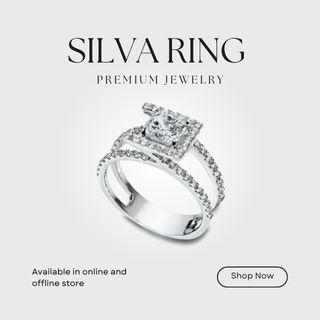Setting a battery 80% limit on your device is a great way to extend its battery life and improve overall performance. By preventing overcharging, which can degrade the battery over time, you can ensure your device remains functional for a longer period. Here’s a comprehensive guide on how to set the 80% charge limit for different devices, including smartphones and laptops.
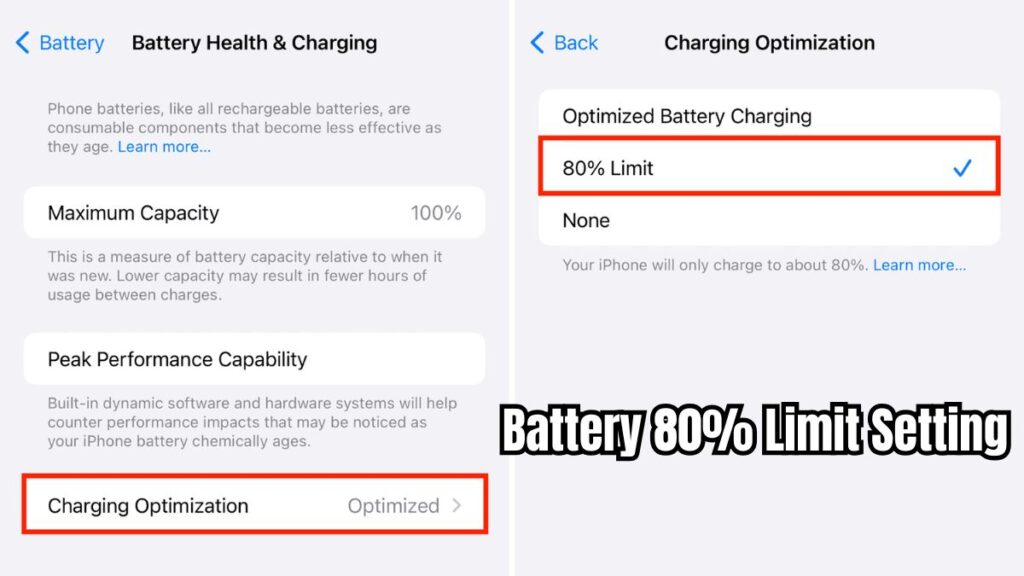
Battery 80% Limit Setting
For Android Devices:
- Samsung Devices:
- Open Settings > Battery.
- Find and enable the Protect Battery option to limit charging to 85% (some models allow 80%).
- Note that this setting might vary depending on the model and is not always customizable beyond the preset limit.
- Google Pixel (Android 15):
- Go to Settings > Battery.
- Tap Charging Optimization and enable the option to limit charging to 80%.
- This feature is available on the latest Android versions and may not be present in earlier ones.
For iPhones:
- iPhone 15 models:
- Go to Settings > Battery > Charging.
- Select a charge limit between 80% and 100% in increments of 5%. Your phone will stop charging once it reaches the set limit.
- Older iPhone models:
- While you can’t manually set a charge limit, you can enable Optimized Battery Charging, which learns your charging patterns and reduces charging when appropriate to preserve battery health.
For Windows Laptops:
- Dell:
- Download and open Dell Power Manager.
- Go to Battery Settings, select Custom, and set the maximum charge limit to 80%.
- HP:
- Press F10 during startup to access the BIOS.
- Find Battery Health Manager or Power Management Options, and set the charge limit to 80%.
- Asus:
- Open the MyASUS app.
- Enable Battery Care Mode to limit charging and protect battery health.
- General Laptop Tips:
- Setting your laptop’s charging limit to 80% can help preserve the battery’s lifespan, as full charges often stress the battery and cause degradation over time.
By following these steps, you can easily set a battery charging limit of 80% on your device, helping to maintain battery health and prolong its lifespan.
FAQs about Battery 80% Limit Setting
Why should I set my battery limit to 80%?
Setting your battery to charge up to 80% helps avoid overcharging, which can degrade the battery’s capacity over time. It’s especially helpful for extending the battery’s lifespan.
Can all smartphones set a battery charge limit to 80%?
Not all smartphones offer this feature, but many recent Android and iPhone models have built-in options to limit charging to 80% or higher.
How do I set the 80% battery limit on Windows laptops?
For Windows laptops, you can adjust the battery limit in specific applications such as Dell Power Manager, HP BIOS settings, or the MyASUS app.
Does limiting my charge to 80% affect the device’s performance?
No, limiting the charge to 80% does not affect the device’s performance. In fact, it helps in maintaining battery health, which indirectly helps in maintaining optimal performance over time.
Latest Update
- Can You Use Differin and Niacinamide Together?
- LG C4 42 vs S90D 42 – A Detailed Comparison for 2024
- LG C4 Gaming Settings: Optimize for Best Performance
- How do I Switch HDMI on LG C4 TV?: A Step-by-Step Guide
- LG C4 Latest Update: Check What’s New and How to Update LG C4 Version 23.20.36

David reviews TVs and leads the Personal Tech team at hamsterkombatdailcipher, covering mobile, software, computing, streaming, and home entertainment. We provide helpful, expert reviews.