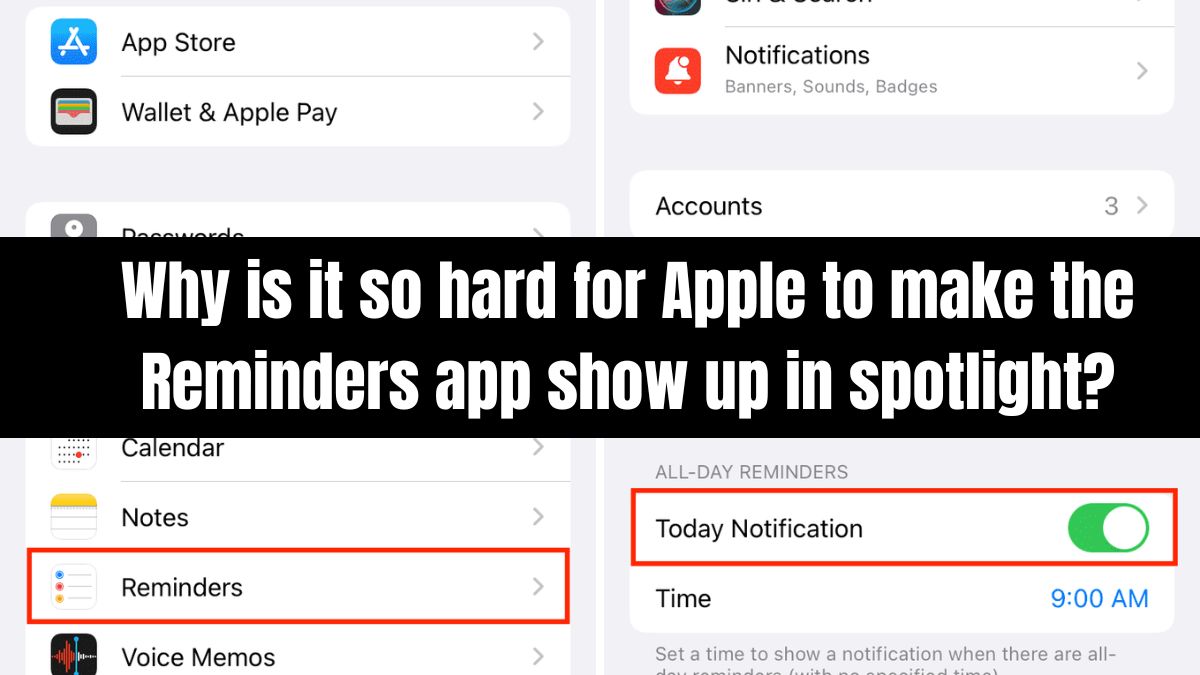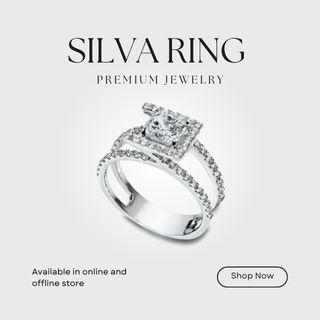If you’re an Apple user struggling to get the Reminders app to appear in Spotlight search, you’re not alone. This issue is common and can be caused by several factors that impact how Spotlight retrieves and displays data. Understanding these reasons can help you fix the problem and make accessing your reminders easier.
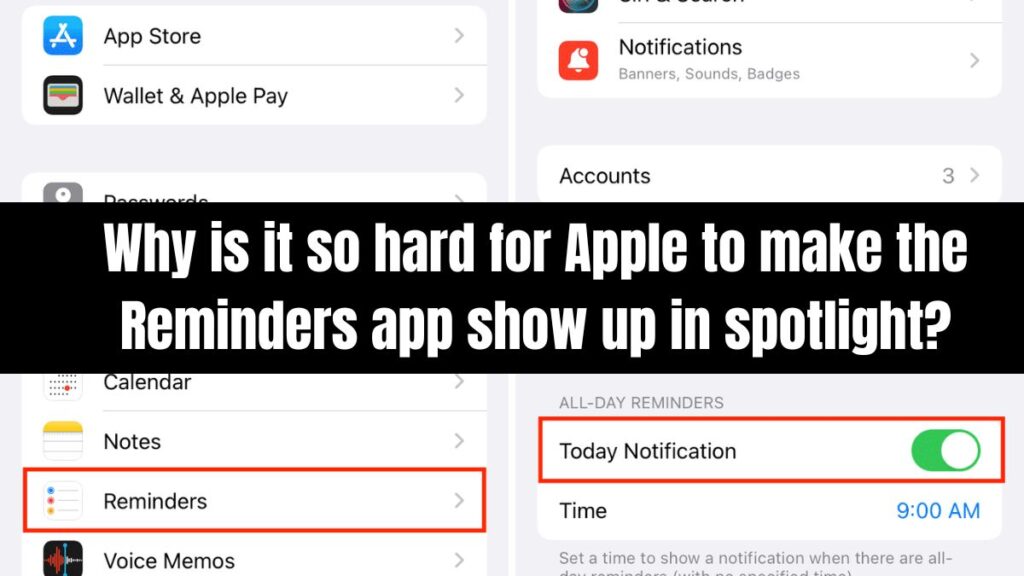
1. Spotlight Search Settings Not Properly Configured
One of the main reasons the Reminders app doesn’t show up in Spotlight search is due to Spotlight search settings being misconfigured. Spotlight is highly customizable, and if Reminders is turned off in the search settings, it won’t appear in your search results. To resolve this, follow these steps:
- Open Settings on your device.
- Go to Siri & Search.
- Ensure Reminders is enabled under Search & Siri Suggestions.
If these settings are off, Spotlight won’t include Reminders, making it harder to find your lists and tasks.
2. Spotlight Indexing Issues
Spotlight search relies on a background process called indexing to retrieve app data quickly. If the indexing process becomes corrupt or incomplete, Spotlight may fail to display certain apps, including Reminders. This is a common issue among Apple users, and it often requires re-indexing to fix.
To fix indexing problems:
- Turn Spotlight Search off and on in Settings.
- Restart your device to trigger re-indexing.
Re-indexing is usually the most effective solution, but it may take some time to complete.
3. iCloud Sync Issues Affect Spotlight Search
If your Reminders are synced with iCloud, any sync issues can prevent Spotlight from retrieving your reminders properly. Without proper syncing, Spotlight may not display reminders, even though they’re available in the app. To fix this:
- Ensure you’re connected to the internet.
- Check that iCloud sync for Reminders is active.
- Verify that your Reminders are synced across devices.
If there’s an issue with iCloud sync, Spotlight won’t be able to pull up your reminders, causing the search to fail.
4. Software Bugs and iOS Glitches
Apple frequently releases iOS updates, but sometimes these updates introduce bugs or glitches that affect how apps like Reminders interact with Spotlight search. If you’ve recently updated your iOS version and noticed Spotlight not showing your reminders, it may be due to a bug.
To resolve this:
- Restart your device to fix temporary glitches.
- Check for the latest software update and install any pending updates that might address the issue.
Apple often releases bug fixes in updates, so keeping your system up to date can help resolve issues with Spotlight search.
5. Low Power Mode Restrictions
When your Apple device is in Low Power Mode, it limits certain background processes, including Spotlight search and indexing. As a result, Spotlight may fail to display reminders and other app data in search results.
To fix this:
- Disable Low Power Mode from Settings > Battery.
- Re-enable normal background indexing once Low Power Mode is off.
Disabling Low Power Mode can help restore Spotlight’s full functionality.
6. Overloaded Search Results with Too Many Apps
Another issue many Apple users face is that Spotlight search can become cluttered with too many apps. If your device has many installed apps, Spotlight search results may be overwhelming, making it harder to locate specific items like reminders.
To improve search accuracy:
- Consider organizing your apps for easier access.
- Use Siri or widgets for quick access to Reminders if Spotlight search is too cluttered.
By reducing clutter and organizing your apps, you can improve the efficiency of Spotlight search.
Conclusion: Fixing Spotlight Search for Reminders
For Apple users, the difficulty in getting the Reminders app to show up in Spotlight search often stems from a combination of issues, such as incorrect search settings, indexing problems, software bugs, iCloud sync issues, and power-saving restrictions.
To improve your Spotlight search experience:
- Ensure your Reminders settings are enabled.
- Fix indexing issues by restarting or re-indexing Spotlight.
- Check your iCloud sync settings.
- Keep your iOS software updated to avoid bugs.
- Disable Low Power Mode to restore full functionality.
- Reduce clutter in Spotlight search results for better accuracy.
By following these steps, you can make it easier to access your Reminders in Spotlight search and improve your overall Apple experience.
Latest Update
- How to Set a Battery 80% Limit Setting for Better Battery Health
- Can You Use Differin and Niacinamide Together?
- LG C4 42 vs S90D 42 – A Detailed Comparison for 2024
- LG C4 Gaming Settings: Optimize for Best Performance
- How do I Switch HDMI on LG C4 TV?: A Step-by-Step Guide

David reviews TVs and leads the Personal Tech team at hamsterkombatdailcipher, covering mobile, software, computing, streaming, and home entertainment. We provide helpful, expert reviews.