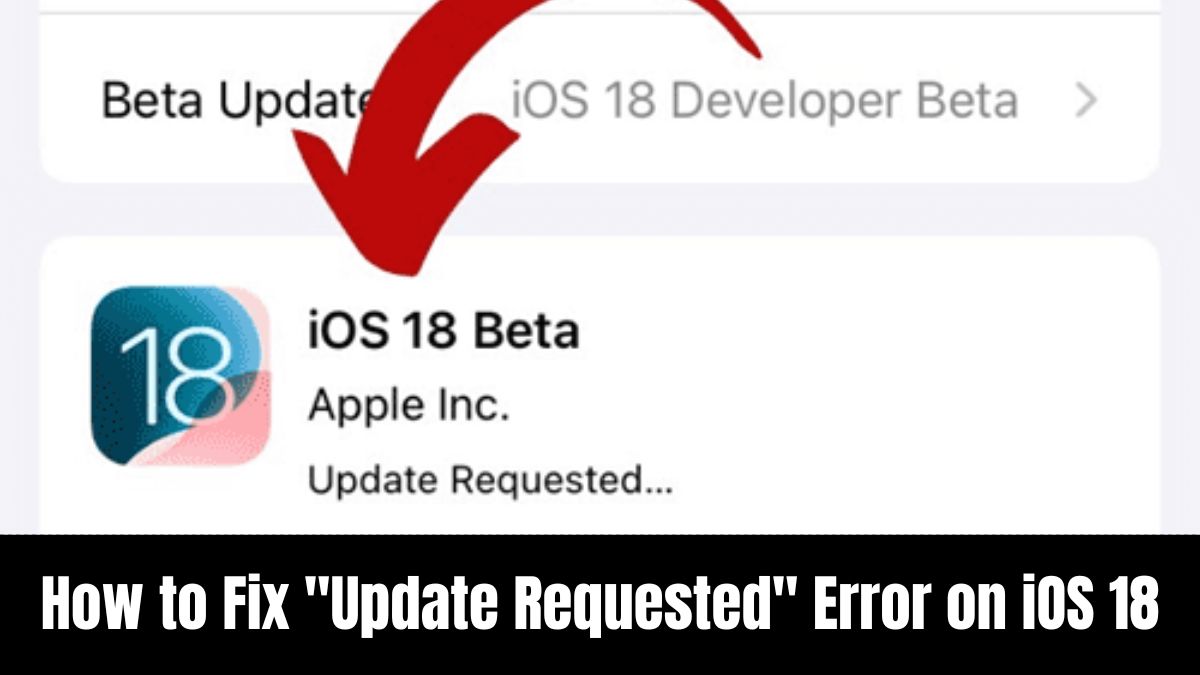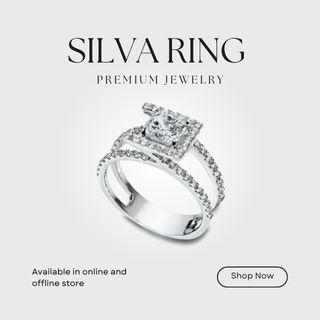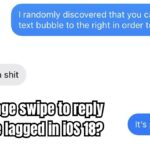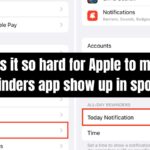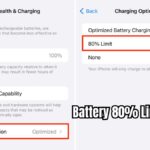Are you facing the frustrating “Update Requested” error while trying to install iOS 18 or iOS 18.1? This is a common issue among iOS 18 users, and it typically occurs when your device starts the update process but gets stuck at the “Update Requested“ screen. Fortunately, there are several proven solutions you can try to resolve this issue quickly and install iOS 18 successfully.
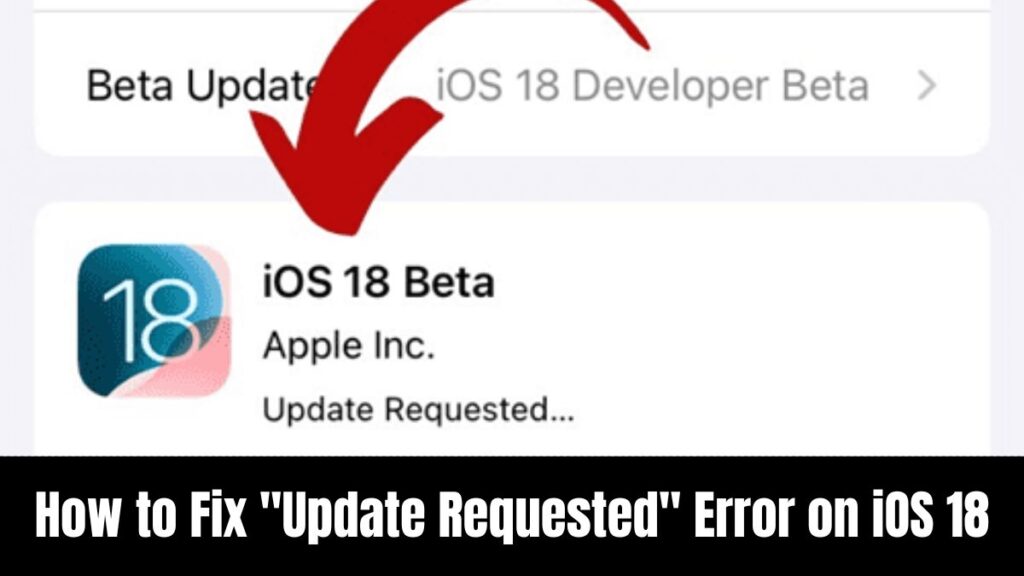
Common Causes of “Update Requested” on iOS 18
- Apple’s Servers Are Busy: High demand for the new iOS version may cause delays in initiating the download.
- Weak or Unstable Wi-Fi Connection: A poor internet connection can prevent the update from proceeding.
- Battery Issues: iOS updates require at least 50% battery or the device should be plugged in.
- Storage Space: If your device doesn’t have enough storage space, the update can get stuck.
Solutions to Fix “Update Requested” on iOS 18
- Restart Your iPhone: A quick restart often resolves update issues. To force restart:
- For iPhone 8 and later: Press and release the Volume Up button, press and release the Volume Down button, then press and hold the Side button until you see the Apple logo.
- Check Your Wi-Fi Connection: Make sure you have a stable Wi-Fi connection. Disconnect from your Wi-Fi and reconnect if necessary.
- Ensure Your iPhone Is Plugged In: Connect your device to a charger to ensure it has enough battery power for the update.
- Clear Up Storage Space: If your device is running low on storage, you may need to delete some apps or files to make room for the update.
- Force Quit the Settings App: Double-click the Home button (or swipe up from the bottom for newer models) to close the Settings app. Reopen it and try the update again.
- Delete the iOS Update File: Sometimes, a partially downloaded update can cause issues. Go to Settings > General > iPhone Storage, find the iOS update file, and delete it. Try downloading the update again.
- Use iTunes or Finder: If nothing else works, connect your iPhone to a computer and use iTunes (for Windows or older macOS versions) or Finder (for macOS Catalina and later) to manually check for updates:
- Open iTunes/Finder, select your device, and click “Check for Updates.”
- Use Third-Party Tools: For persistent problems, third-party software like UltFone iOS System Repair or AnyFix may help fix the update issue automatically.
Additional Tips for iOS 18 Users
- If the issue persists after trying these steps, wait a few hours before retrying. Sometimes, server congestion can cause delays that resolve over time.
- Make sure your iPhone’s current software is up-to-date before trying to upgrade to iOS 18.
By following these steps, you should be able to resolve the “Update Requested” issue and successfully install iOS 18 on your device.
FAQs about update requested ios 18
Why am I seeing the “Update Requested” message on iOS 18?
This message usually appears when your device is trying to download the iOS 18 update but hasn’t started yet. It can be caused by server delays, poor Wi-Fi, or insufficient storage.
How do I fix the “Update Requested” error?
Try restarting your iPhone, ensuring a stable Wi-Fi connection, freeing up storage, and checking that your battery is above 50% or the device is plugged in.
Can I update my iPhone without Wi-Fi?
No, you need a stable Wi-Fi connection to download the iOS 18 update. Mobile data may not be sufficient due to the large file size.
What should I do if I don’t have enough storage?
Go to Settings > General > iPhone Storage, and delete unused apps, photos, or files to free up space for the update.
Can I use iTunes to fix the “Update Requested” issue?
Yes, connect your iPhone to a computer and use iTunes (or Finder on macOS Catalina and later) to manually check for and install the update.
Recommended:
- How to Fix “Update Requested” Error on iOS 18: Solutions for iPhone Users
- How to Install Zuzz.tv on My Smart TV: Step-by-Step Guide (2024)
- Is Zuzz TV Legit for Roku? A Complete Guide for Zuzz TV Users
- How Heavy is a 55 Inch LG TV?
- Why does the Q-Symphony feature grey out when connecting Apple TV to a soundbar via HDMI eARC?

David reviews TVs and leads the Personal Tech team at hamsterkombatdailcipher, covering mobile, software, computing, streaming, and home entertainment. We provide helpful, expert reviews.